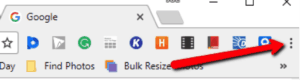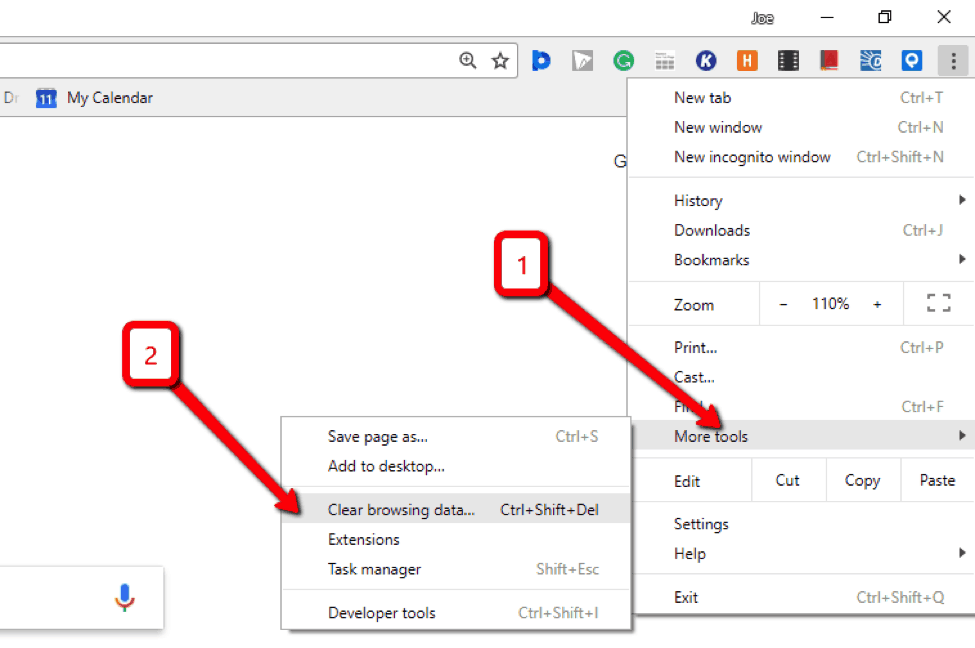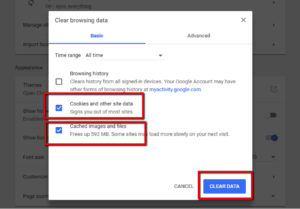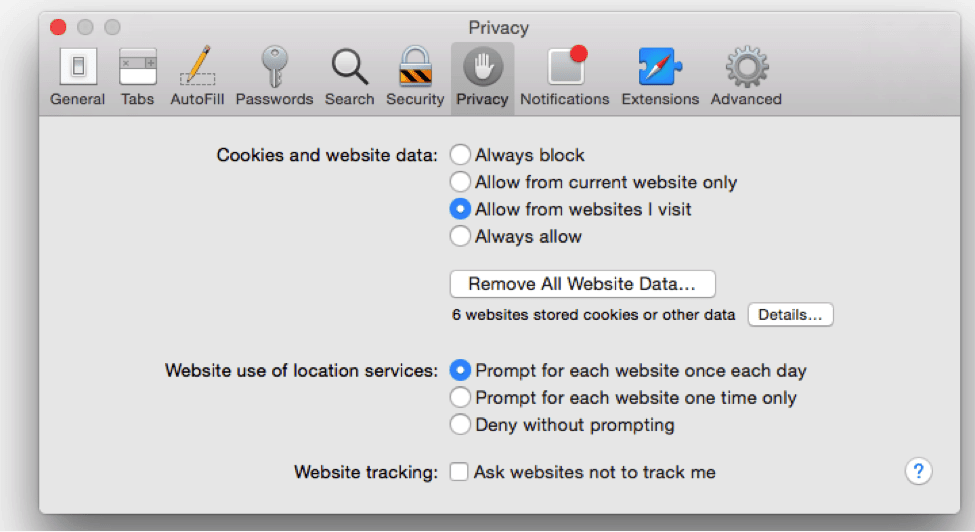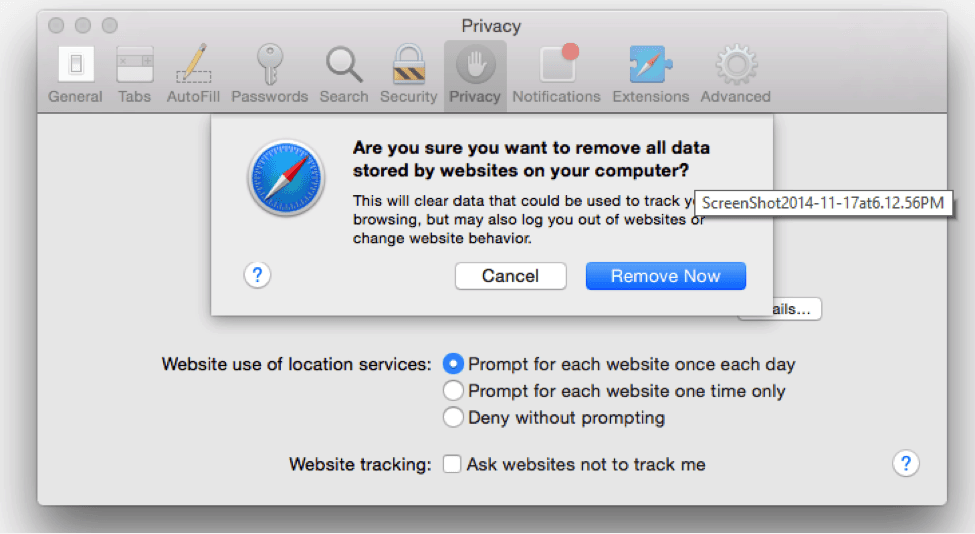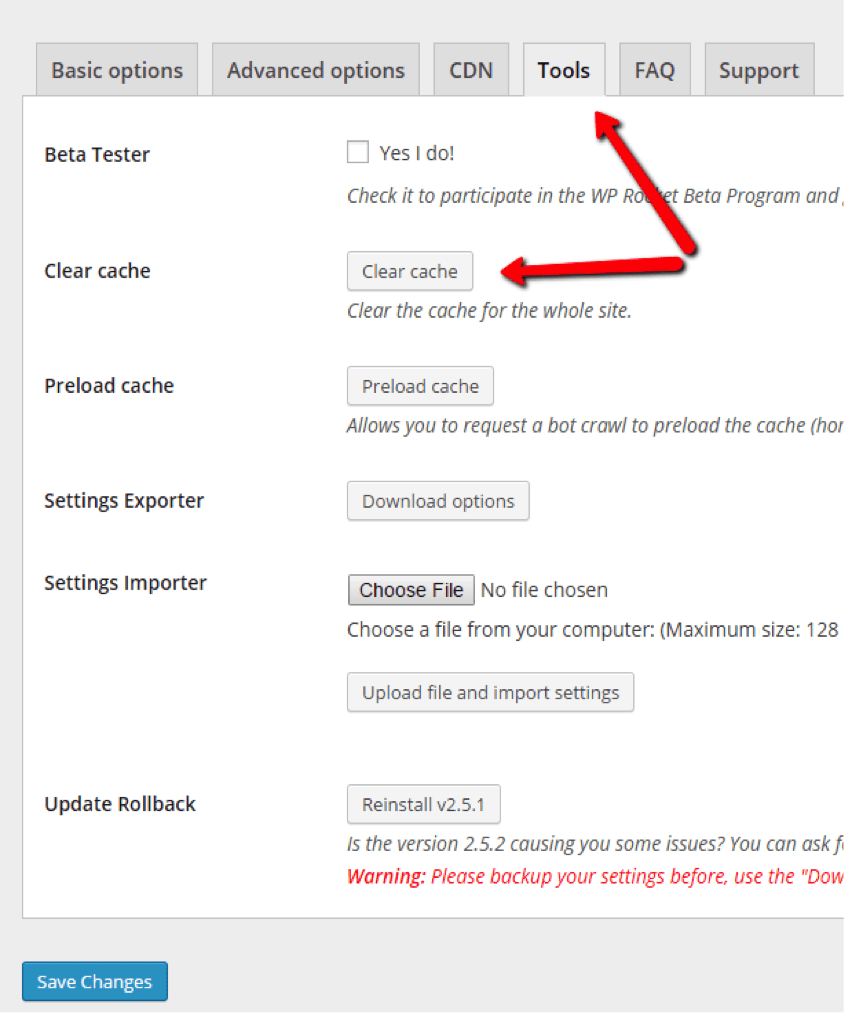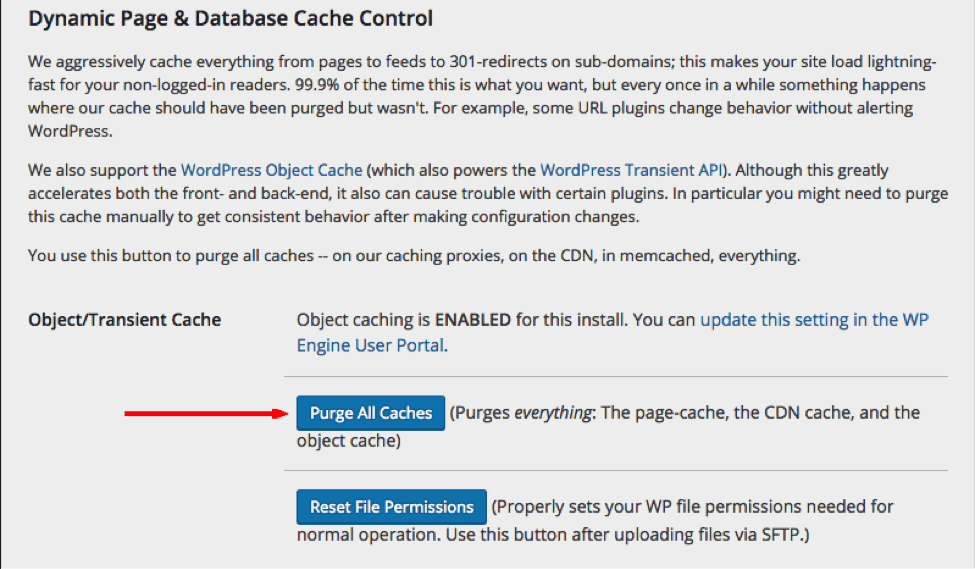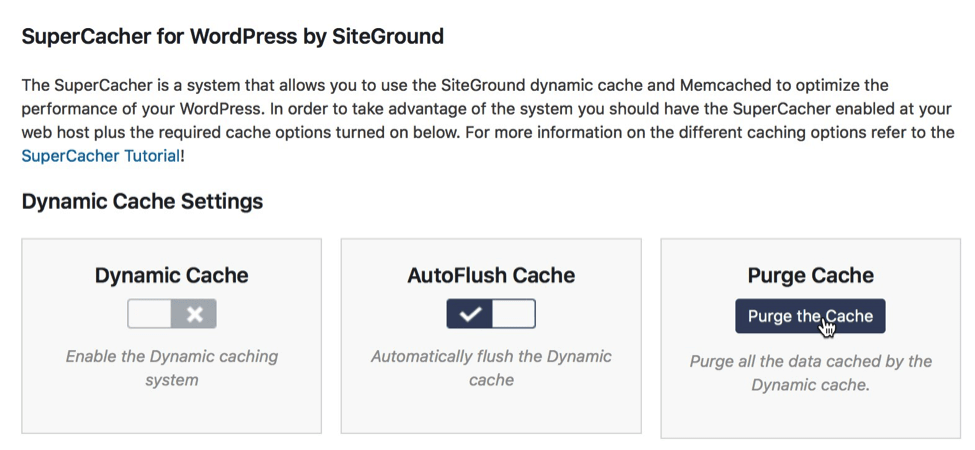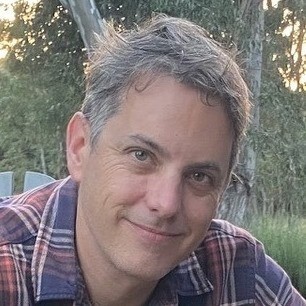Not Seeing Changes? How to Clear Your Browser Cache
Have you ever made a change on your website, only to find that it’s not visibile when you visit the website? Sometimes it’s required to clear your browser cache, or even your website cache, in order to view all changes on your website.
What is Caching?
Caching is a broad term referring to the storage of anything for later use. However, in the internet world it gets a little more specific.
In short, a cache is a location used to store any type of data for a temporary amount of time. This could be website files, databases, media, or a wide range of other items. Caching is used to reduce the amount of time needed to retrieve these items for the end user.
A good analogy is a physical file cabinet in the office. For example, in a real estate firm, contracts are created, signed, and stored in file cabinets. However, a prudent real estate agent knows that digging through the file cabinet makes no sense for her recent listings. So, she has a basket on her desk where she can reach for and find information, contracts, and listings for her current clients.
You wouldn’t call that real estate example caching in the real world, but it’s remarkably similar to data caching online.
Caching is meant to improve performance. Our hypothetical agent is improving her personal performance by cutting down time she spends looking in file cabinets.
A website cache, on the other hand, delivers recently viewed site files to visitors instead of having to retrieve and send them from the server again. At the end of the process, the person at their computer gets to see your website much faster.
The Types of Caching
Website Caching is one of the most important forms of caching. This type of caching is often offered through your webhost, but systems like WordPress are also famous for having caching plugins to improve your site performance. In general, the cache is there to show files to your users faster. However, you might need to clear that cache if you make changes to your website and the cache is still serving up the old results.
Browser Caching is mainly what we’re going to cover in this article, but it often goes hand in hand with your website caching. A browser cache exists on your computer for each browser you use. When you visit a website, a cache of website assets are stored on your machine. Most of these assets are the ones that don’t change often, such as CSS, HTML, and images.
The point of browser caching is to improve the performance for the user, since websites should show up faster because of the fewer number of files being requested.
Sometimes clearing the browser cache helps out website owners as well, since design changes often don’t reveal themselves until you clear the browser cache. Therefore, if you end up in a situation where you can’t see changes, it’s important to clear the browser cache, then the website cache, if needed.
There are other types of caching that are less common.
CDN Caching is sometimes used to cache websites at the CDN level. Clearing the website cache may or may not clear the CDN cache right away or there may be a way to clear the CDN cache specifically. Check with your web hosting provider or website support team.
Network Caching can be used on certain corporate or office setups to make things load quicker for users. Basically if someone on the network visits a site, the router may cache the page so if another user goes there shortly after, it can recall from the network cache instead of going out and trying to retrieve the web page again. If you suspect this may be an issue, check with your IT team, internet provider or the company that made your router to see if there is any kind of network cache.
How to Clear Your Browser Cache
Clearing the browser cache is a little different in every browser, so, follow the steps below based on the browser in use.
Chrome
Open Chrome on your computer and select the three dots button on the upper right hand corner.
Click on More Tools, then Clear Browsing Data.
Choose the Cookies and Other Site Data and the Cached Images and Site Files checkboxes. After that, select the Clear Data button.
Firefox
Clearing the cache on Firefox works like this: Click the menu button, which looks like this:
Select Options > Privacy and Security. On a Mac, go to FireFox > Preferences. Then click Privacy and Security.
If you scroll down and locate the Cached Web Content section. Select the Clear Now button to complete the process.
Safari
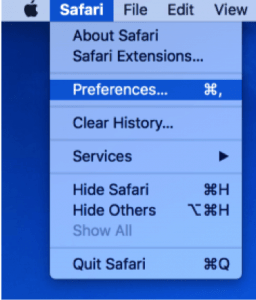
In Preferences, click the Privacy tab and then on the Remove All Website Data button.
When you see the confirmation window, select the Remove Now button to completely clear the browser cache.
Still Not Seeing Changes? You May Need to Clear Your Website Cache
The website cache can often be cleared through a WordPress caching plugin. In that case, the Clear button is usually quite prevalent.
However, most hosting companies also have website caching abilities, like the following options:
WP Rocket
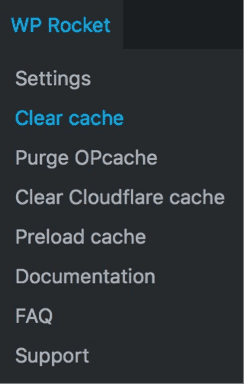
If you don’t see that dropdown menu, navigate to the WP Rocket Settings page in WordPress. Click Tools and then the Clear Cache button to complete the process.
WP Engine
For websites on WP Engine, the cache can be purged from the WordPress dashboard.
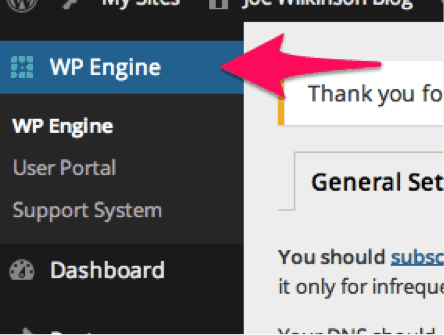
Then click on the Purge All Caches button.
SiteGround
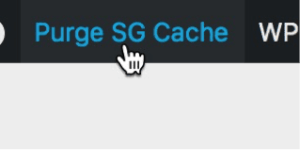
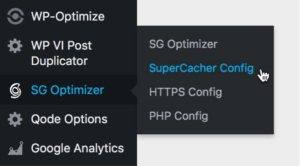
GoDaddy
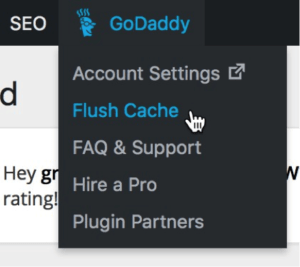
Clearing Your Browser Cache is that Easy!
If you are unable to see these options when you are logged into your WordPress account, it’s possible that you don’t have permission to access these functions. Contact your website administrator to request permission.
Once you clear your browser cache and website cache, you should be able to view the changes recently made to your website.
Please post any questions you have about clearing your browser cache in the comments.
Share this post
We focus on beautiful web design that delivers results for your organization. Our specialty is creating customized WordPress websites.
Effective websites require security, backups, updates and maintenance.
About Us
Johnny Flash Productions
Johnny Flash Productions is a creative agency based outside of Washington D.C. that focuses on digital strategy, web design and development, graphic design and event production that helps businesses get better results from their marketing.
Efficient, effective and professional - Johnny Flash Productions did an awesome job of rebranding and migrating our WordPress website. We launched last week and there is positive feedback all around for the sleek, new, mobile friendly look.

I was looking for a web designer who was not only talented, but could deliver - and keep delivering what I needed month after month. The team at Johnny Flash Productions brought ideas to the table that complemented what I wanted to do with my website and their design exceeded my expectations.
I was willing to pay more for their continuing monthly service than I had paid previously because they laid out what I could expect from their team. So far, they have under promised and over delivered.

John and his team at Johnny Flash Productions did an amazing job on our new company website! John was very patient and professional throughout the entire process and always responsive to any request we had.
I would definitely recommend their services to anyone looking to create a website!

John and his team do top quality design work, website work, and just about anything you would need to have a dynamic presentation in both print and digital media. Incredibly talented and innovative, you can call him with a "thought" that comes back to you better than you ever imagined. Truly professional and talented, I could not recommend more highly.

I have worked with Johnny Flash Productions on 3 of my own websites and recommended Johnny Flash productions to two other family members who were also in need of new websites. We have all had an exceptional experience during the process.
The staff are very responsive, organized, on time and they follow through until the work is complete. We valued them so much that we use them for our monthly maintenance and they help with our advertising online.

Such an amazing service. A beautiful website that has already gotten the practice new business. John kept us on track so that our website was up and running in the time allotted. Thanks so much. Highly recommend.

We had a great experience working with Joli and the team at Johnny Flash. Their whole process was very helpful to shaping and sharing our website message.

Johnny Flash Productions is a company that truly cares about their clients, this is obvious by not only their work ethic but they also the way they put their heart into every project they complete.
Johnny Flash Productions was a pleasure to work with, we look forward to working with them again in the future.

Johnny Flash redesigned both our church website and our preschool website to align with our new branding, helped us switch web hosts and met some tight timelines as well. John and his team are always professional, have fresh ideas and are quick to respond to questions.
They also worked us to revamp both websites within our set budget while still providing a quality web design and custom look. If I could give them ten stars, I would!

Exceeded all expectations in their abilities to professionally evaluate and customize our company WordPress website. Above all else, their customer service is the best I've dealt with in a long time with any company I've worked with in the past. I definitely recommend Johnny Flash Productions to anyone looking for exceptional service, professional detail and customer support.

Johnny Flash Productions and their team were aces to work with. Their process was simple, and project schedule was on target.
More importantly, their Storybrand mindset opened us up to a whole new world for our website presence, business development and even our own client communication.

This process was so much easier than I expected. John listened carefully to what I was expecting to accomplish with our website and kept me focused on our objectives.
We are now able to register preschool students online (especially important during COVID). Parents are very happy that now they have the option to pay by credit card. I would highly recommend this company!

I cannot begin to speak highly enough of Johnny Flash Productions. I was first alerted to their company by doing a Google search & found only one company around with so many 5-star reviews, so was curious if they could all be real. I found through working with John & Eowyn & the Johnny Flash team that we were able to collaborate to create the perfect website for our organization.

I must admit that I was not crazy about revamping our website, primarily due to the time commitment and cost. However, in looking through the updated content this morning, the new website looks terrific and was well worth the time and expense.
Thanks to you and your team for all of your hard work.

Was a pleasure to work with Johnny Flash Productions to walk through the full life cycle of a complete redesign of several of our ministries websites. Working with people who are experts caused us to think outside the box in how we really tell our story through our website.
The entire team was great to work with and the value has been incredible! God is good!
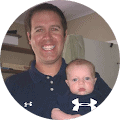
Johnny Flash Productions gets results building stand-out websites that are optimized for success! Their team of professionals worked quickly to get to know my business and developed a plan of action. Their designers developed an amazing design that exceeded our expectations. If your organization or business is looking to build or improve your presence online.
I highly recommend Johnny Flash Productions!

We found Johnny Flash Productions to be professional and a pleasure to work with. Their industry knowledge and creative approaches were incredibly helpful.
Our new website exceeds our expectations and we look forward to continuing our relationship with Johnny Flash Productions with their responsive and ongoing website upkeep, maintenance and SEO.

Working with John and his team has been such a wonderful experience! They consistently go above and beyond to quickly complete our requests, and it's great working with a team of true experts.
I highly recommend them for anyone looking for WordPress developers.

John Falke and Johnny Flash were incredible to work with and produced a very professional and progressive website for Covenant Park Consulting and were completely responsive to our vision and goals.

Professional, knowledgeable, friendly! Everything you could ask for in a website development firm/SEO company. Johnny Flash Productions is the best website development firm and SEO firm in Northern Virginia!

They did excellent design work, were professional and responsive. They were an absolute pleasure to work with, and I plan on using them for future projects.
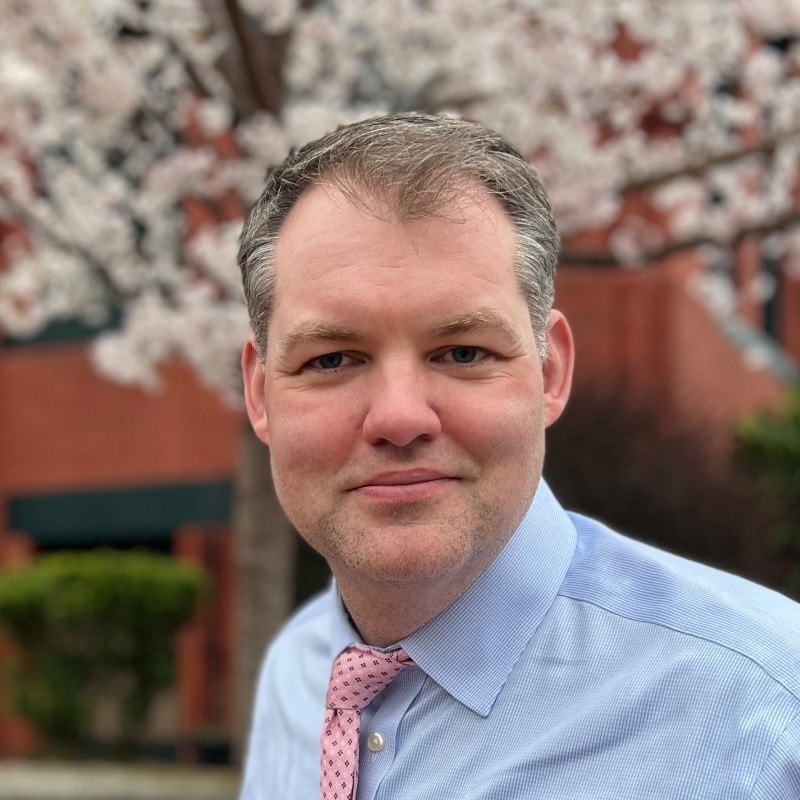
We are truly grateful for our time working with John and his team. They were able to manage a full redesign within a relatively tight timeline and delivered an impressive site that also worked well through mobile devices as well.
They kept us on schedule as well and were a pleasure to work with. The team continues to be incredibly responsive following the initial launch.

It has been such a pleasure working with John and Nicole to develop our WordPress website. The team is very professional and worked closely with us during the entire process. We couldn't be happier with the result, we love our new website.
I definitely recommend Johnny Flash Productions!

We regularly get rave reviews about our website. Often other non-profits have asked us for a referral. Johnny Flash was easy to work with and has always been responsive to our needs. They provided several built in tools that help keep our website from becoming stale.
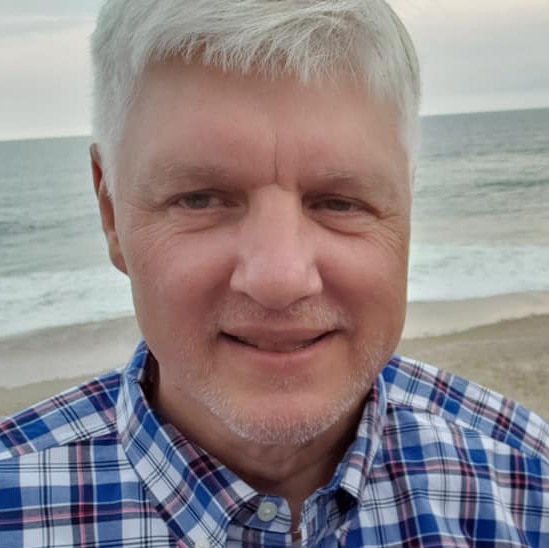
We used Johnny Flash Productions to help us recreate our website and to make it more visually appealing and more current. Working with them was very pleasant and easy. They really listened to what we were looking for and worked within that framework.
I would highly recommend them. I am happy to provide a reference or answer any questions that you may have.

Our organization couldn't be happier with the beautiful website Johnny Flash Productions created for us. They helped streamline thousands of components from our previous site into a site that portrays the mission of our organization and tells the story of our purpose while bringing in and engaging new and returning visitors.
We wouldn't hesitate to use them again and have already recommended them to several people who have seen the quality of our new site.
We have also seen a remarkable uptick in response in those who have gone to the site just in the first few weeks since launch in signing up for future communications. That is the sort of prolonged engagement we have been looking for, and Johnny Flash Productions delivered beyond our hopes.

John and his team are great to work with. We have worked with them on a broad range of projects including logo development, campaign materials and website design. They are a great partner!

We have a fabulous website thanks to their excellent process.

We have been very pleased with our website design experience with Johnny Flash. We appreciated how their structured process enabled our website team to prioritize our goals for the project and develop a final product customized to meet our individual needs.

I recommend Johnny Flash Productions because they respond promptly and with honesty when requesting their services, they are very professional and I am a satisfied client!
They fulfilled my expectations with the website and branding project. It has already been a success and helped us reach our goals for our business. Thanks Johnny Flash Productions.

Johnny Flash and team approached the project with as much passion as we had (we're a very passionate team) for the site and logo refresh. We worked through the logo and website designs and within a couple of weeks, it felt as if we were all one company.
The team was super responsive, understood our vision for the logo/website and communicated clearly every step of the way.

The Johnny Flash team is incredibly skilled, attentive and patient. We are very happy with our new WordPress website!

Johnny Flash Productions helped breathe new life into Immanuel’s online presence with their wonderful redesign of our website. Aside from their consummate professionalism, flexibility and keen attention to detail, they were an absolute pleasure to work with.
It had to be a daunting task to be presented with the enormous number of expectations , hopes and ideas generated from our church’s website committee throughout the course of the website re-design, but if anything, Johnny Flash's resulting work exceeded all expectations.
I’m sure I can speak for all of us on the committee when saying that we’d heartily recommend Johnny Flash to any church or organization in need of a skilled, knowledgeable, easy-to-work with design company.

John has been managing my website SEO and Google Ads for only a few months now and his services have already generated profitable leads. I can’t say enough about his company’s professionalism, promptness and results oriented approach. Hiring his company has been an excellent business decision!!

Johnny Flash Productions has played an integral role in the growth of our business. From logo redesigns, website design and management, fliers, banners, signs and more, they have done an incredible job of taking our ideas and WOWing us with his visual designs.
John's knowledge base allows them to understand our ideas and concepts and bring it all together in a professional, well thought out deliverable. Their work has always exceeded our expectations in both quality and speed.
We look forward to continuing our long business relationship as he continues to stay on top and ahead of visual marketing trends without losing it’s classic appeal.

Johnny Flash did a great job on our new Wellesley Hills Congregational Church website. Delivered on time and on budget. They helped us shape good content as well.
We were so satisfied we had them redo our Wellesley Nursery School in the Hills website also.
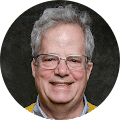
We chose Johnny Flash Productions because I knew the person, John Falke. Relationships are important. Knowing character is important and relevant to business decisions. Knowing whether a person/business will stick by their word is important along with can they perform.
A company that can perform is good, but if they do not stick by their word, skill means nothing. You produced a great product, worked with us, gave a fair price and kept us on task.

John, Joli and Team provided the path forward for us on how to take our desire to have a brand new website to getting it launched and live. We started at a high level of who we were and what we wanted to accomplish with our website.
John provided an up front schedule of what tasks would be completed by when from their team.
There were tweaks along the way that we would make and feedback given, and it was always well received with the changes being made in a timely manner. Thanks John and Joli.
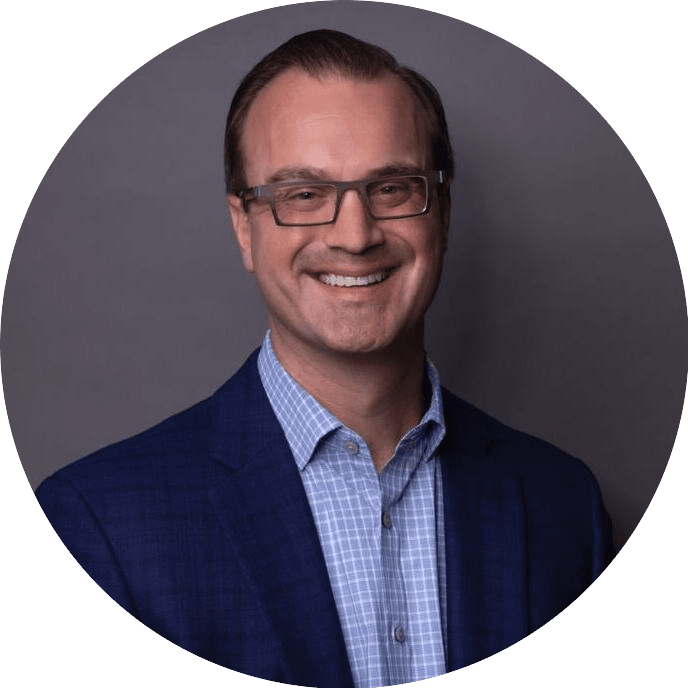
I would like to thank Johnny Flash Productions for there great service my company has been able to get to get to the top of Google searches in half the time most companies take. I am now receiving 3 to 5 viable leads a day that all lead to service work for my company. And I can not thank them enough for all of there support with my site and maintaining it for me.

When we all get a little too busy, sometimes we forget to say a heartfelt "Thank You"! I am so grateful that God led us to partner with you. I know good things will come from our hard work done together in His name. The website is terrific. Pure and simple.
Thanks for your expertise, guidance and always friendly attitude.

Excellent WordPress Web Designer, we are so lucky to have them design our website we were very satisfied with the results!
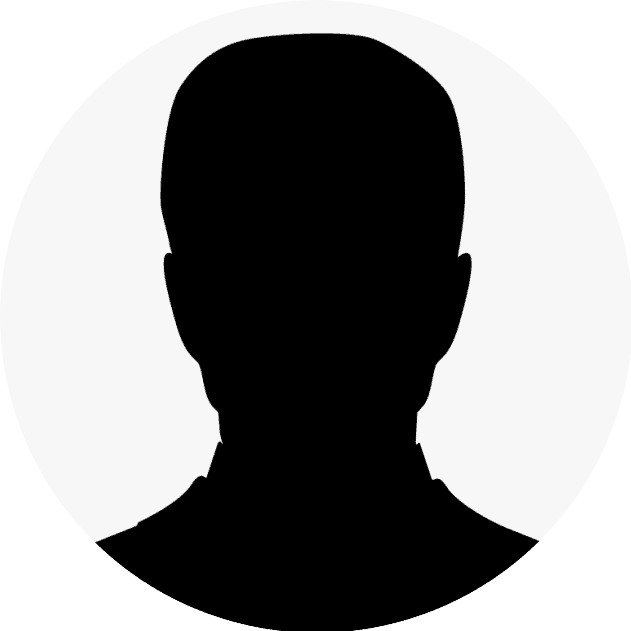
Johnny Flash Productions was a joy to work with! They helped our church completely re-do our website. They also helped us refresh our look and logo. We have had many people comment on how much they love our new website and how much easier it is to navigate.